



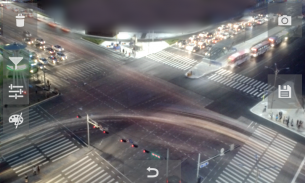
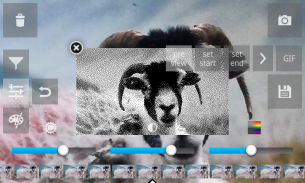
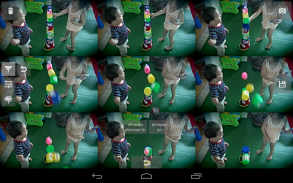
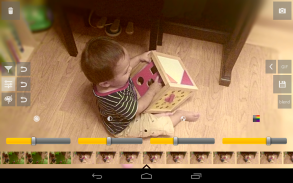
Burst Camera

Descrizione di Burst Camera
★★★★★ "Die beste" - Markus Fross
GonnyCam is a burst mode camera app that lets you take photos at up to 1920 x 1080 (2 Megapixel) resolution in burst mode! UPDATE: GonnyCam now supports the Camera2 API on selected devices (e.g. Nexus5,5X,6, Android 5.1.1+), allowing continuous burst shooting in up to 8 Megapixels!
Doubtful? Install GonnyCam and give it a try, it's free!
Please note that not all phones support 2 megapixel or higher continuous shooting. However you can still shoot in 1 megapixel resolution!
Turn on "Use Android Camera2" in the settings to access Camera2 features.
Features:
- High frame rate: up to 30 frames per second on high end devices! Most phones that meet that minimum specs required can achieve rates of at least 10-12 frames per second at 2 megapixels, and even faster at lower resolutions
- Long bursts, limited only by SD card space
- Ad-free
- Zoom
- Exposure adjustment
- Optional continuous flash in burst mode
- Screen brightness adjustment
- Standard camera configuration options available from the options menu: Scene Mode, White Balance, Focus Mode, Single Shot Flash mode, ISO, Color Effects
- Saves photos automatically in portrait or landscape
- Front/back camera
- Single shot mode, optionally using your camera's maximum resolution (supported on most phones)
- Adjustable delay between shots
- Save animated GIFs. Lots of options: GIF resolution, # of colors, color/monochrome/black and white, dithering etc, with preview
- Effects: Tilt shift blur, vignette, lomo style vignette blur, soft focus effect, sharpening filter
- Chroma denoising filter to reduce color noise
- "Select shot" mode (shoot a burst then select which photos to save) and "save all" mode (saves all photos automatically)
- Blend function: blend multiple images together for a simulated long exposure effect, or arrange in a grid montage
- Low light/night mode
How to use GonnyCam in select shot mode:
1. Press and hold down the big red button to take bursts of photos. Take as many bursts as you want before reviewing them.
2. When you are ready, press the folder icon in the corner of the screen to review your photos.
3. Scroll left and right through the reel of photos to select the best shots, then tap the save icon on the right of the screen. Save as many as you want! Photos are saved to your Pictures folder, in the GonnyCam subfolder.
4. Optionally delete the remaining photos to save space on your SD card by tapping the trashcan icon.
5. Press the back button or tap the camera icon to return to the camera and take more photos!
How to take single shots with GonnyCam:
1. Press the "1" button in the bottom-right corner of the screen. This takes a photo and saves it to Pictures/GonnyCam. It also saves the photo to your burst reel, in case you want to edit and re-save it later
2. Optionally press the single-shot thumbnail on the left of the screen to open your preferred photo viewer app and view the photo
Notes:
GonnyCam uses libjpeg for saving photos in the JPEG image format
Shoot in a well lit environment for best results and fast frame rate
Tap the screen to focus, or just let the auto-focus do its work
If you have any problems getting GonnyCam to work on your device, feel free to email me
Please rate and review if you like it!
</div> <div jsname="WJz9Hc" style="display:none">★★★★★ "Die beste" - Markus Fross
GonnyCam è una modalità burst applicazione fotocamera che consente di scattare foto fino a 1920 x 1080 (2 megapixel) Risoluzione in modalità burst! UPDATE: GonnyCam ora supporta le API Camera2 su dispositivi selezionati (per esempio Nexus5,5X, 6, Android 5.1.1+), permettendo continua raffica di ripresa fino a 8 megapixel!
Dubbioso? Installare GonnyCam e fare un tentativo, è gratis!
Si prega di notare che non tutti i telefoni supportano 2 megapixel o superiore di scatto continuo. Tuttavia è ancora possibile girare in 1 megapixel di risoluzione!
Attivare "Usa Android Camera2" nelle impostazioni per accedere alle funzioni Camera2.
Caratteristiche:
- Alto tasso di struttura: fino a 30 fotogrammi al secondo su dispositivi di fascia alta! La maggior parte dei telefoni cellulari in grado di soddisfare le specifiche minime richieste che possono raggiungere tassi di almeno 10-12 fotogrammi al secondo a 2 megapixel, e ancora più veloce a risoluzioni più basse
- Scoppia lunghe, limitata solo dallo spazio scheda SD
- Senza pubblicità
- Zoom
- Regolazione dell'esposizione
- Flash continuo Extra in modalità burst
- Regolazione della luminosità dello schermo
- Le opzioni di configurazione della fotocamera standard disponibili dal menu di opzioni: modalità Scena, Bilanciamento del bianco, Messa a fuoco, modalità flash scatto singolo, ISO, effetti di colore
- Salva automaticamente le foto in modalità ritratto o paesaggio
- Fronte / retro della fotocamera
- Modalità scatto singolo, opzionalmente con risoluzione massima della fotocamera (supportato sulla maggior parte dei telefoni)
- Ritardo regolabile tra uno scatto
- Salva GIF animate. Un sacco di opzioni: risoluzione GIF, # di colori, colore / bianco e nero / bianco e nero, dithering ecc, con anteprima
- Effetti: Tilt sfocatura shift, vignette, lomo stile vignetta sfocatura, effetto soft focus, filtro di nitidezza
- Filtro denoising Chroma per ridurre il rumore del colore
- Modalità "Selezione shot" (sparare una raffica quindi selezionare le fotografie da salvare) e "salvare tutti" mode (salva automaticamente tutte le foto)
- Funzione Miscela: miscela più immagini insieme per un effetto simulato lunga esposizione, o organizzare in un montaggio di griglia
- Basso spia della modalità / night
Come utilizzare GonnyCam in modalità di selezione colpo:
1. Premere e tenere premuto il pulsante grande rosso a prendere raffiche di foto. Prendere come molti scoppi che vuoi prima di loro revisione.
2. Quando si è pronti, premere l'icona della cartella in un angolo dello schermo per rivedere le vostre foto.
3. Scorrere a sinistra e destra attraverso la bobina di foto per scegliere gli scatti migliori, quindi toccare l'icona di salvataggio sulla destra dello schermo. Salva come molti come si desidera! Le foto vengono salvate nella cartella Immagini, nella sottocartella GonnyCam.
4. Facoltativamente cancellare le rimanenti foto per risparmiare spazio sulla scheda SD toccando l'icona del cestino.
5. Premere il pulsante Indietro o toccare l'icona della fotocamera per tornare alla fotocamera e scattare altre foto!
Come prendere scatti singoli con GonnyCam:
1. Premere il tasto "1" nell'angolo in basso a destra dello schermo. Questo richiede una foto e lo salva in Pictures / GonnyCam. Si risparmia anche la foto per il mulinello scoppio, nel caso in cui si desidera modificare e ri-salvare in un secondo momento
2. Facoltativamente premere il colpo singolo miniatura sulla sinistra dello schermo per aprire il tuo preferito visualizzatore di foto app e visualizzare la foto
Gli appunti:
GonnyCam utilizza libjpeg per salvare le foto in formato JPEG
Spara in un ambiente ben illuminato per i migliori risultati e frame rate veloce
Toccare lo schermo per mettere a fuoco, o semplicemente lasciare che la messa a fuoco automatica fare il suo lavoro
Se avete problemi a far GonnyCam per lavorare al vostro dispositivo, sentitevi liberi di scrivermi
Si prega di valutare e rivedere se ti piace!</div> <div class="show-more-end">


























